
What is iPhone Jailbreak?
iPhone jailbreak is the process of breaking up the otherwise locked IOS firmware so that it can accept third party apps and other tweaks.
Jailbreaking ultimately gives access to the iPhone Operating System. From within the IOS root, geeks and users alike can implementall sorts of software manipulation in order to make the iPhone interface more exciting to use.
Popular jailbreak additions to the iPhone IOS include apps, themes, extensions and tweaks that are usually not available in the App Store.
Besides the iPhone, other Apple devices that can be jailbroken include:
- iPad
- iPod
- Apple TV
The two most outstanding teams of developers and jailbreakers are:
- iPhone Dev Team
- Chronic Dev Team
Some of the more popular jailbreak tools include:
- Redsnow for Windows & Mac
- Absinthe for Windows, Mac & Linux
- PwnageTool for Mac
- Greenpois0n for Windows & Mac
- Snowbreeze for Windows
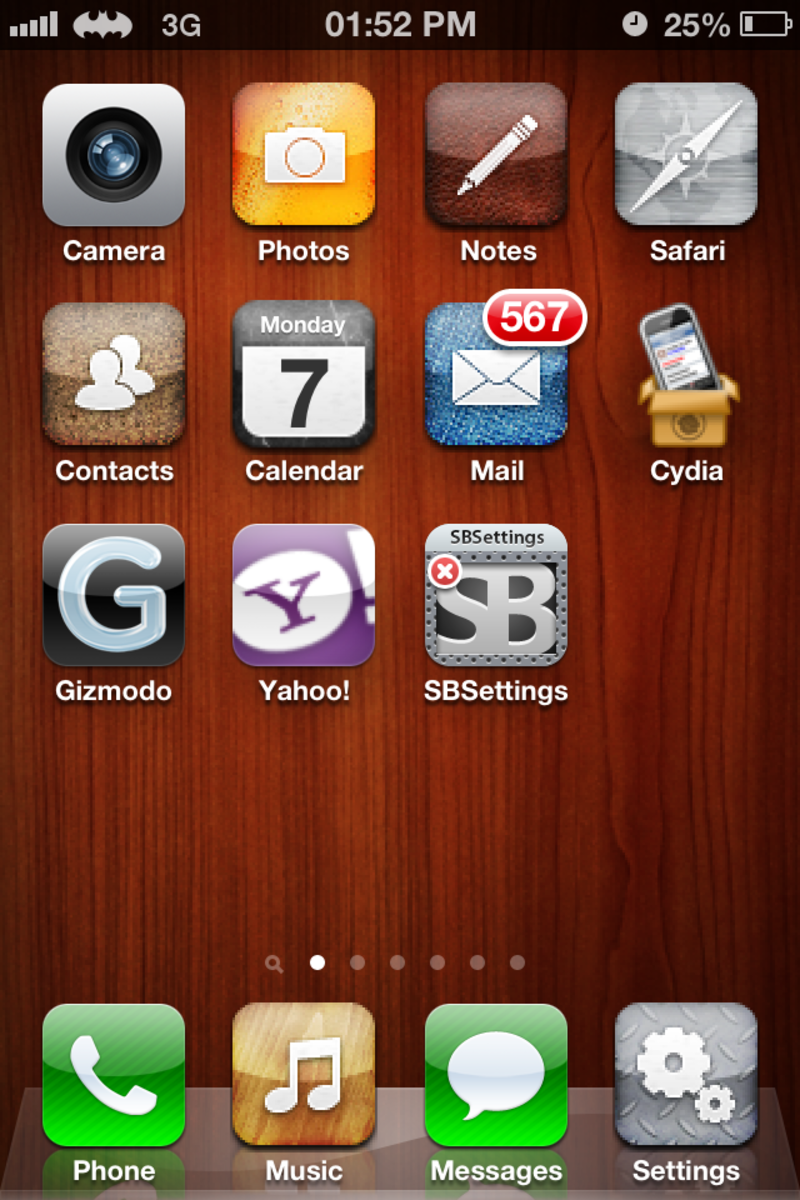
A tweaked theme in a jailbroken iPhone
Is iPhone Jailbreak Legal?
On the 27th of July 2010, the US government Copyright Office legalized jailbreaking, under the Digital Millennium Copyright Act. This meant that it became legal for users to bypass iPhone controls and limitations in order to use software that were legally obtained.
This meant that it became legal for users to bypass iPhone controls and limitations in order to use software that were legally obtained.
The entire document that explains and legalizes use of third party software can be read here.
Elsewhere, the laws do not seem to be clear enough, but the US decision seem to apply.
iPhone Jailbreak Versions And Corresponding IOS Firmware As Of January 2013 Using Redsnow
The process of jailbreaking an iPhone is as old as the iPhone itself. It was initiated immediately after the introduction of the original iPhone and IOS in 2007.
All IOS versions and iPhones since then have been jailbroken successfully. But that was until the introduction of iPhone IOS 6 and iPhone 5 2012.
The IOS 6.0.1 was released in November 2012 and despite all attempts by the different jailbreaking teams, solutions still remain at bay.
Below is the breakdown of available jailbreak solutions for the new IOSes and iPhones 3GS to 4S. It is also important to note that the following jailbreak solutions allow for baseband preservation via Redsnow.
- Tethered jailbreak
iPhone 4: 4.3.4, 4.3.5, 5.0, 5.1, 6.0 & 6.1 (4.2.9 & 4.2.10 on CDMA)iPhone 3 GS: 4.3.4, 4.3.5, 5.0, 5.1, 6.0 &6.1
- Untethered jailbreak
iPhone 4S: 5.0, 5.0.1 & 5.1.1iPhone 4: 4.1, 4.2.1, 4.3.1, 4.3.3, 5.0.1 & 5.1.1iPhone 3GS: 4.1, 4.2.1, 4.3.1, 4.3.3, 5.0.1 & 5.1.1
IOS Firmware 6.0 and Above Can Only Work on Pre A5 Devices Like:
- iPhone 3GS
- iPhone 4
- ipod Touch 4th gen
As indicated above, it is important to point out that IOS 6 jailbreak on the above devices is still tethered.
This means that you will still have to connect your iPhone to the computer and reboot it using Redsnow every time you wish to restart it. (see illustration)
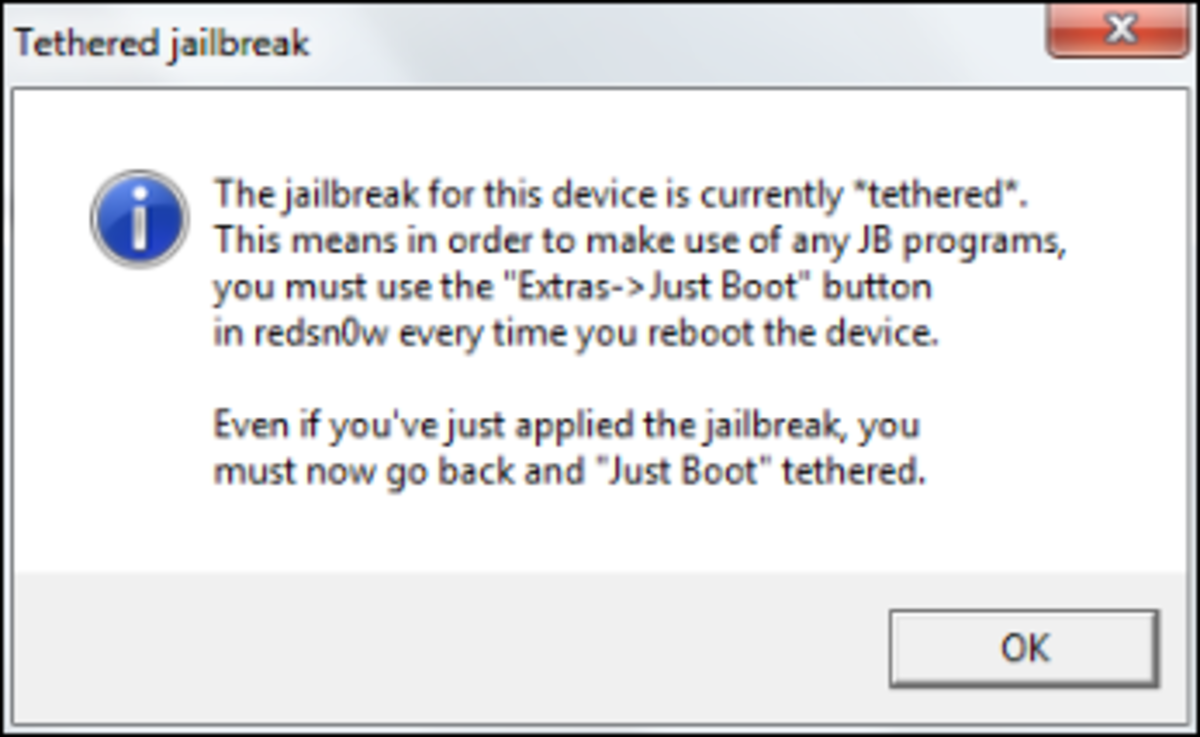
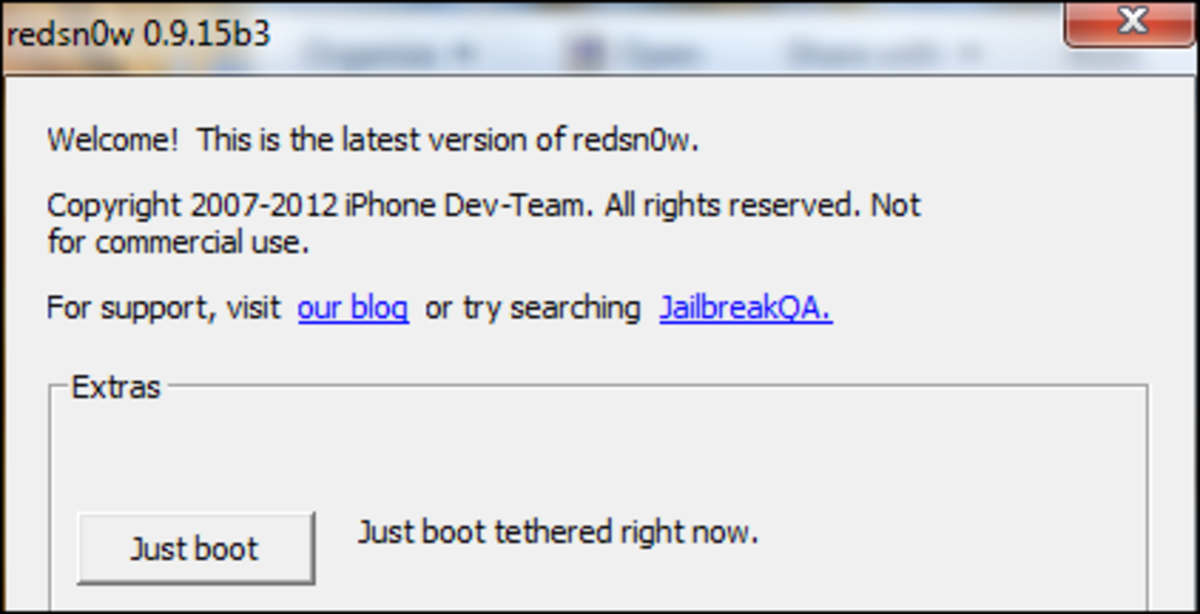
Back Up Data Before Jailbreaking Your iPhone!
An iPhone 4 (GSM) and IOS 6.1 are used in the jailbreak illustrations that follow. Just in case of errors that may fail the jailbreak process, or in-case of need to preserve iPhone babseband, it will be wise to have both IOS 6.0 and 6.1 downloads nearby.
It is therefore assumed that both 6.0 and 6.1 IOS versions have been saved in the computer. All versions of IOS are available here or can be downloaded directly from Apple.
- Back up your data. When you choose to jailbreak your iPhone it is always smart to start by ensuring the safety of your data. Start by connecting your iPhone to the computer and firing up iTunes. I used iTunes 11 for this example. The latest version can be downloaded from this Apple page.

- Select the iPhone tab on the top right corner of iTunes. Select a backup plan that works best for you. You can choose to backup in the cloud using iCloud or select This Computer in order to back up on your hard drive. iCloud backup demands that you have a working iTunes account. Read here if you want to know how to create an iTunes account for free. Under Manually Back Up and Restore, select Back Up Now.
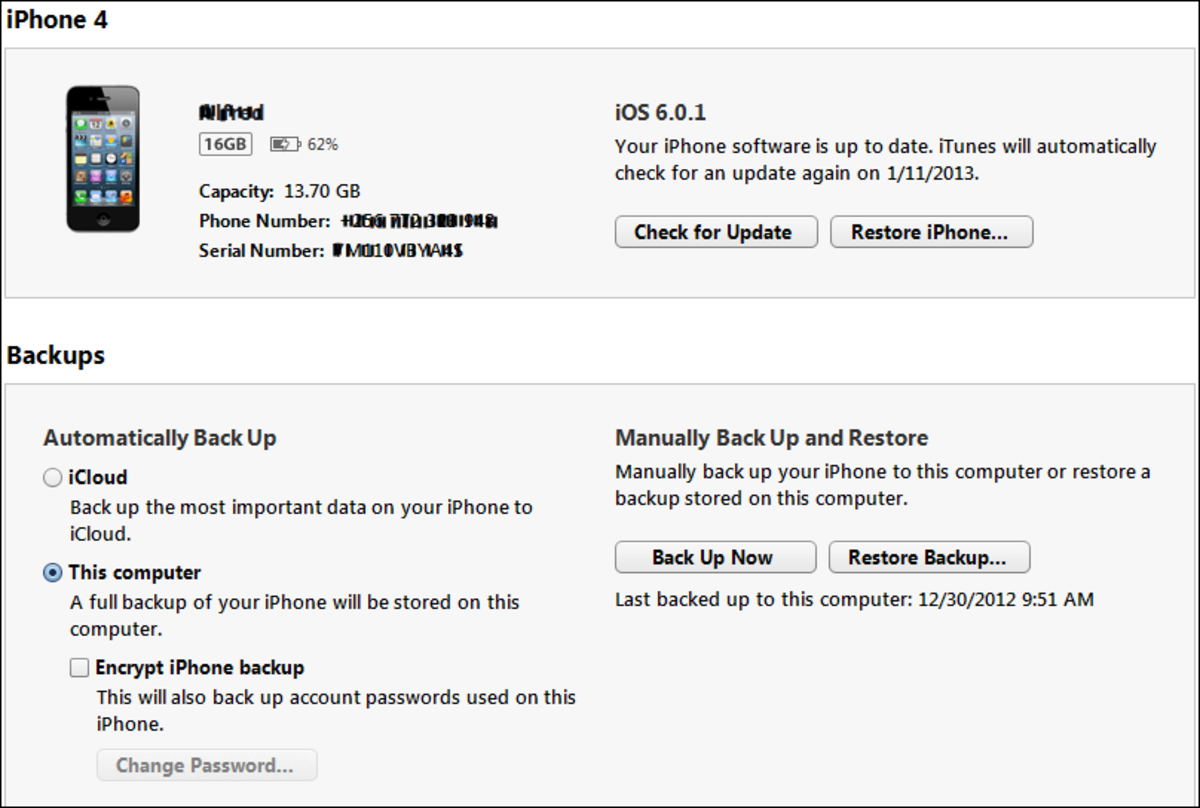
With backup to This Computer, you will basically save your contacts and photos.
iCloud backup on the other hand works with IOS 5 or later using iPhone or iTunes and gives unlimited storage for; apps, purchased music and videos, books and tv shows.iCloud gives limited (5GB free) or bought storage for; photos and videos, messages, apps data, contacts, calendar and mails.You can back up music and videos using third party software like iTools.
- You do not have to go through this hassle if you have nothing to back up. But if you do, and have correctly backed up everything, it is time to downloadRedsnow.
How to Jailbreak iPhone 4
- Download, unzip and place the latest version of Redsnow on the desktop.
- Right click Redsnow and start it as Administrator. Don’t worry if you do not have a new version of Redsnow. Upon launching it, Redsnow will prompt you to download a new copy from the DEV TEAM BLOG if it is deemed necessary.
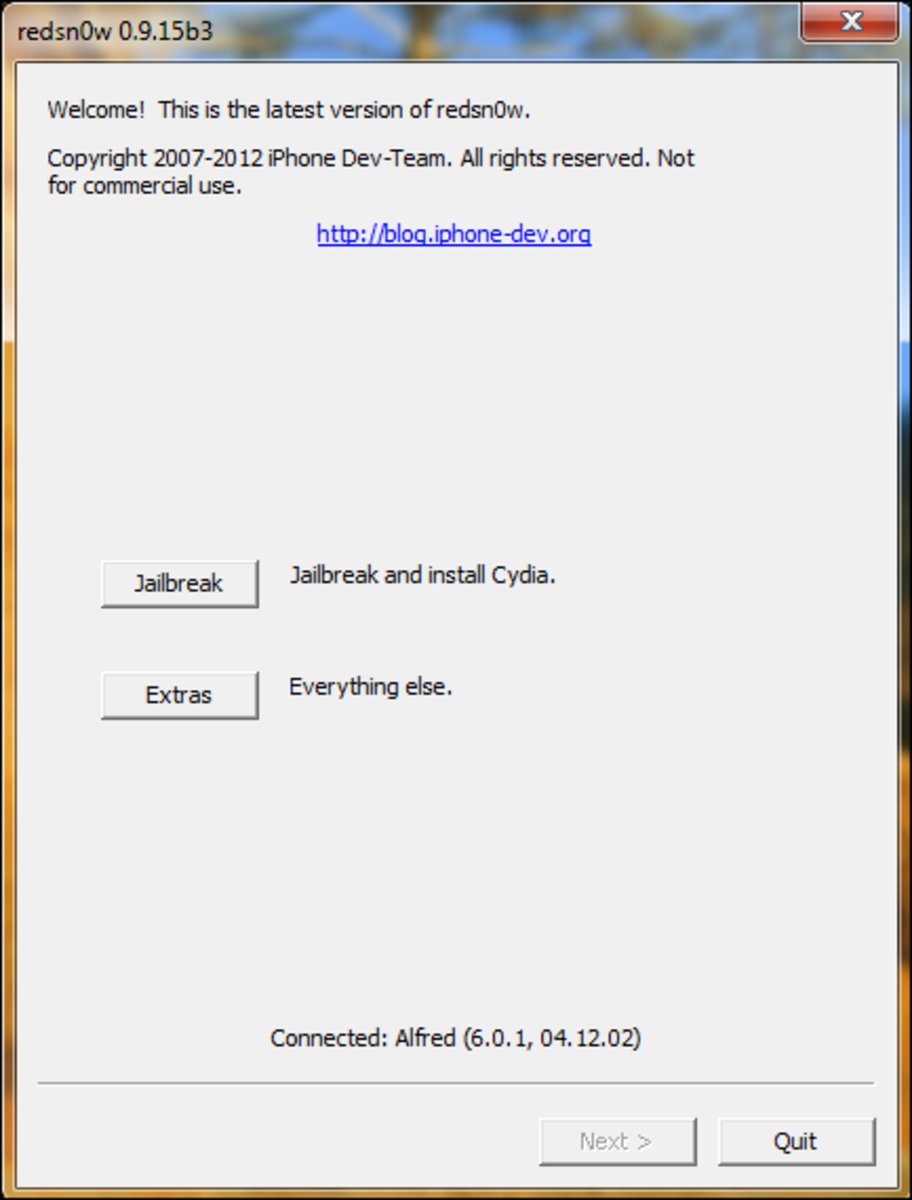
- You will be provided with two options in the first windows: Jailbreak and Extras. Click the Jailbreak button, and you should be good to go.
If however you encounter errors after selecting Jailbreak (See image below), you may need to point Redsnow to IOS 6.0.
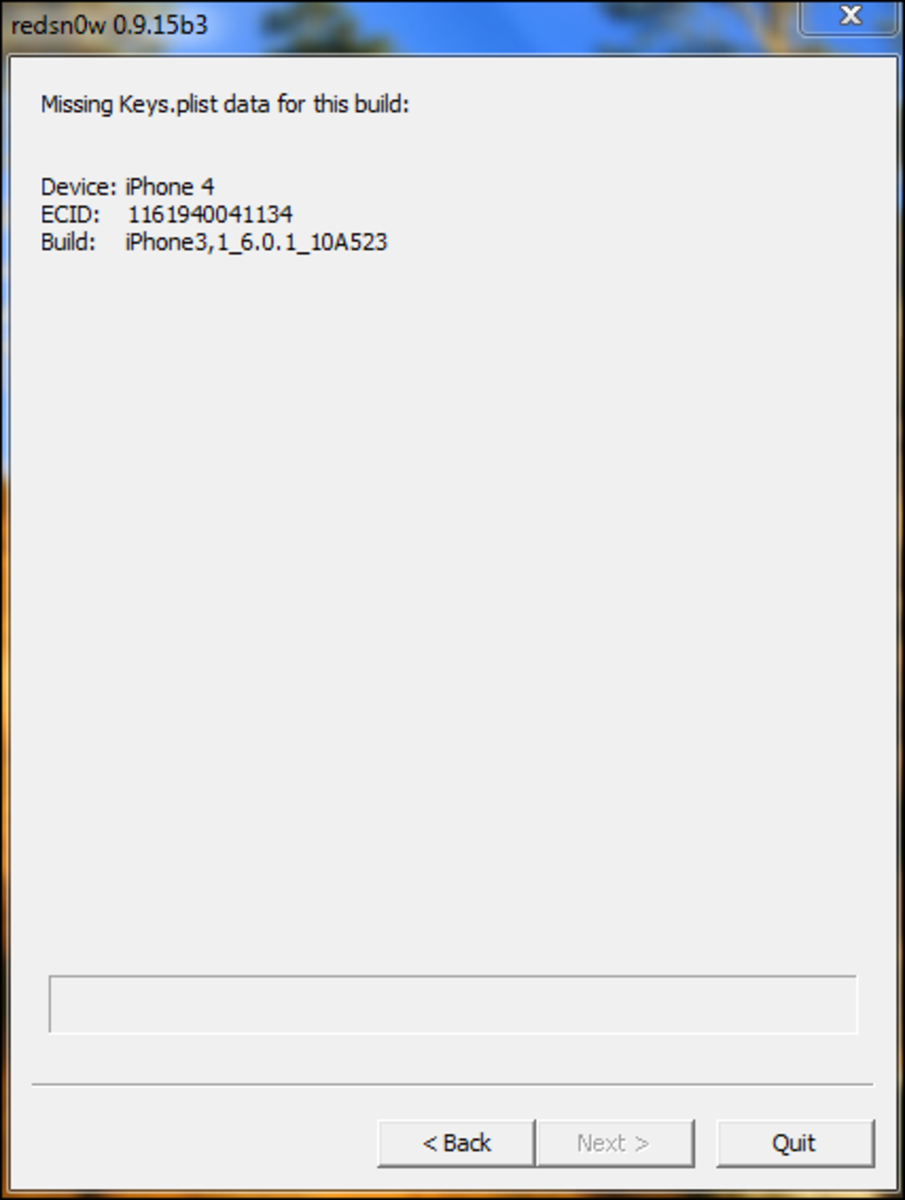
An error like the one above requires that you use Redsnow to point to IOS 6.0 IPSW file that you downloaded. You will do this by hitting the Extrasbutton and then choose Select IPSW.
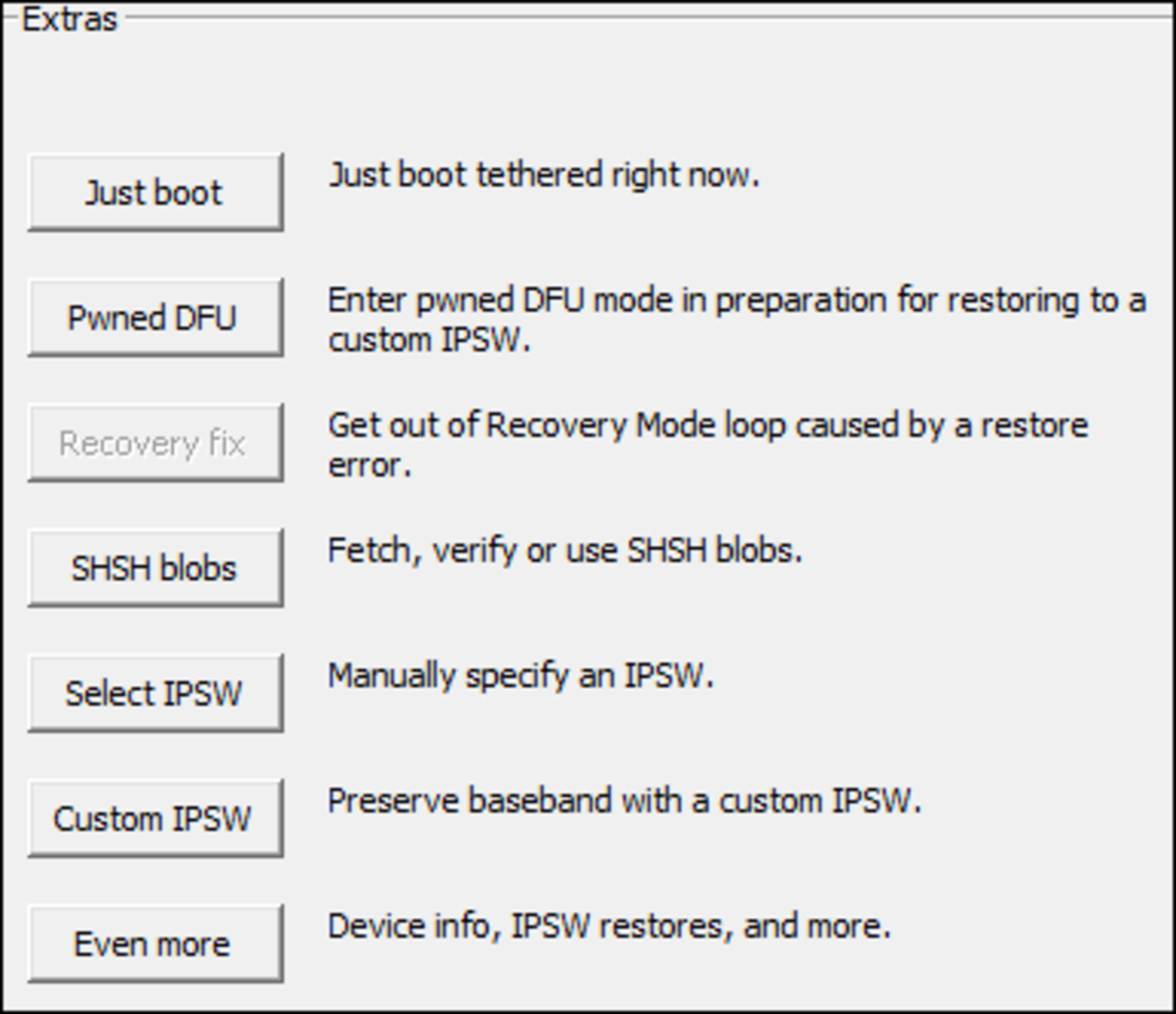
- After choosing Select IPSW, Redsnow will allow you to browse for IOS 6.0 in your computer. Point or select it and then and choose Open in the next dialog box.
- Redsnow will let you know that the IOS 6.0 build was identified and it will be used for the rest of the Redsnow session. Click Ok.
- After either of the above options (Jailbreak or Extras) you will be provided with another window as shown below:
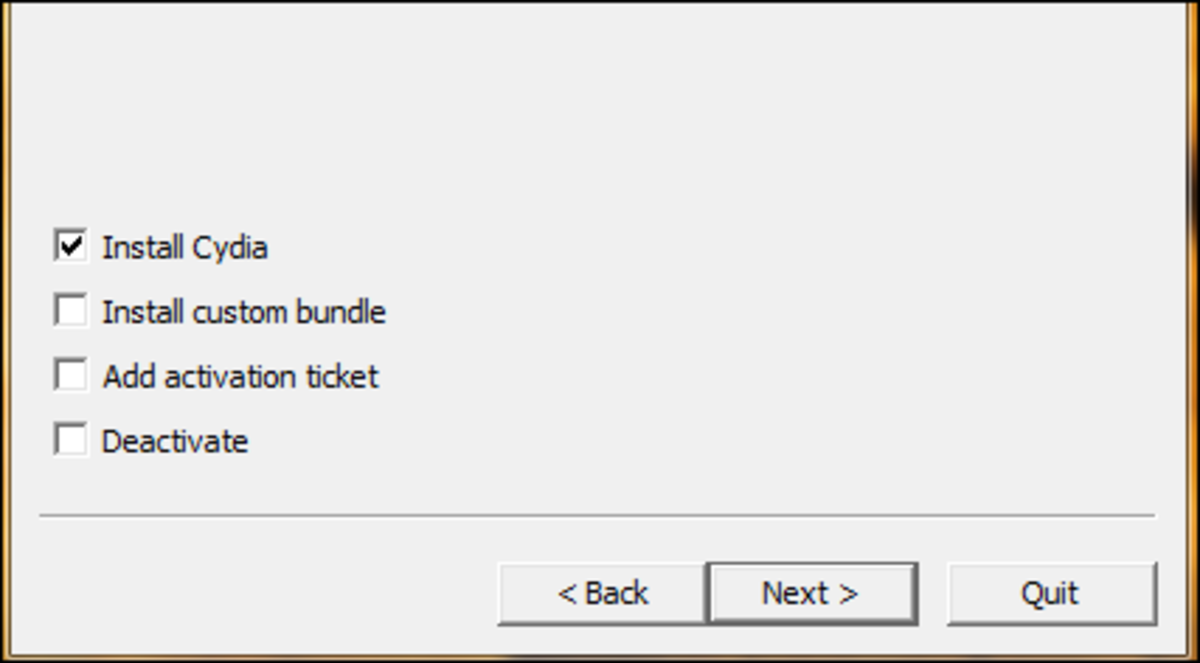
- Select Install Cydia and then click Next.
- The jailbreaking process should be on the way.
- But first, you will be prompted to put your iPhone in DFU mode: that is if you own an iPhone 4 or 3.
- Redsnow simplifies this by giving you directions all the way.
How to put your iPhone in DFU Mode
- First connect your iPhone to the computer and switch it off.
- Click the Next button and then follow the instructions.
- Putting the computer in DFU mode involves pressing the powerbutton for two seconds, and while still holding onto it, pressing thehome button for ten more seconds.
- Immediately release the power button and remain pressing the homebutton for ten additional seconds. Redsnow will automatically identify an iPhone in DFU mode.
- If not, you will have to repeat the whole process.
- Some people have to repeat these several times before getting it right.
- iPhone 4S users do not have to do this.
- After the iPhone has entered DFU mode, jailbreaking will start promptly.
- There will be activity both within Redsnow and on the iPhone. Do not interfere and everything should be done in a short while.
- Redsnow will soon indicate Done! and that the rest of the jailbreaking process will be taking place on 'your device'.
- You will be greeted by the face of a walking pineapple man as jailbreaking takes place, and completes.
- The iPhone will finally restart and everything should be ok. You will now be the owner of a jailbroken iPhone!
Warning to Unlockers!
iPhone jailbreak works just fine on devices that have received official factory unlock. Do not attempt to jailbreak an iPhone that was unlocked via Ultrasnow or SAM without first preserving its baseband!
The same goes to users of R-sim unlock. Make sure your r-sim interposer supports the new IOS, or you have acquired and an upgraded r-sim interposer.



0 carutan:
Post a Comment